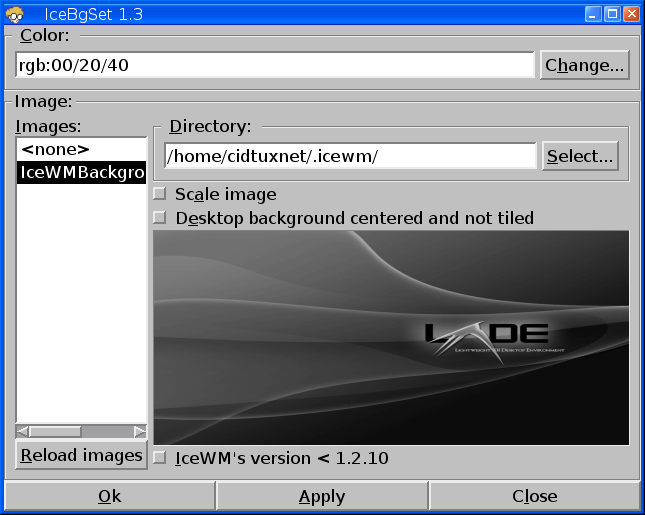If you want to install alternative login manager that light weight and simple, you can try SLiM. SLiM is a Simple Login Manager. SLiM is simple, lightweight and easily configurable.
SLiM does not require the dependencies of GNOME or KDE and can help make a lighter system for users that like to use lightweight desktops like Xfce, Openbox, and Fluxbox.
SLiM is a Desktop-independent graphical login manager for X11, derived from Login.app .
- PNG and XFT support for alpha transparency and antialiased fonts
- External themes support
- Configurable runtime options: X server, login / shutdown / reboot commands
- Single (GDM-like) or double (XDM-like) input control
- Can load predefined user at startup
- Configurable welcome / shutdown messages
- Random theme selection
Installation on Archlinux.
$sudo pacman -S slim slim-themes archlinux-themes-slim
After you install slim, now configure your .xinitrc
$nano ~/.xinitrc
For this example, lxde as defaults desktop environment.
DEFAULT_SESSION=startlxdeAnotherdesktop you can change to another desktop environment. Set xinitrc to executable.
case $1 in
lxde)
exec startlxde
;;
kde4)
exec startkde
;;
anotherdesktop)
exec startanotherdesktop
*)
exec $DEFAULT_SESSION
;;
esac
$chmod +x ~/.xinitrcEnable slim
$sudo systemctl enable slimIf you have another login manager, disable it first.
Configuring SLIM, all configuration is on /etc/slim.conf
$sudo nano /etc/slim.conf
1. Auto Login.
Find this line
# default_user simoneAnd
# auto_login no
Uncomment all of them (remove #), change simone to your username, change "auto_login no" to "auto_login yes"
This will automaticly login with default desktop.
2. Change Default Desktop.
See the .xinitrc configuration above.
change the DEFAULT_SESSION=your choosen desktop session
Here for the list:
awesome
dwm
startfluxbox
fvwm2
gnome-session
openbox-session
startkde
startlxde
startxfce4
enlightenment_start
for the example, openbox-session
DEFAULT_SESSION=openbox-session
3. Choose DesktopEnvironment at login
Open /etc/slim.conf, find this line.
sessions icewm-session,wmaker,blackboxAdd desktop that you have installed, make sure you have added the exec on .xinitrc, then on login press F1, to switch another desktop environment.
For this example.
See on .xinitrc, that bolded text below.
lxde)
exec startlxde
;;
kde4)
exec startkde
the bolded text, is lxde and kde4 so to add lxde & kde4 on sessions.
sessions lxde, kde4, icewm-session,wmaker,blackboxSave, then reboot to try.
4. Change themes on Archlinux.
The themes is located on
/usr/share/slim/themes
$cd /usr/share/slim/themesYou will see listed themes,
$ls
For this example the themes that i want to add is archlinux.
So to add archlinux.
$sudo nano /etc/slim.confFind this line.
current_theme defaultChange default to archlinux
current_theme archlinuxThen save, Reboot to see the changes.
To preview themes.
$slim -p /usr/share/slim/themes/themenameHere's some themes of slim on archlinux:
 |
| Default |
 |
| Archlinux |
 |
| Archlinux Darch Grey |
 |
| Archlinux Retro |
 |
| Capernoited |
Enjoy.